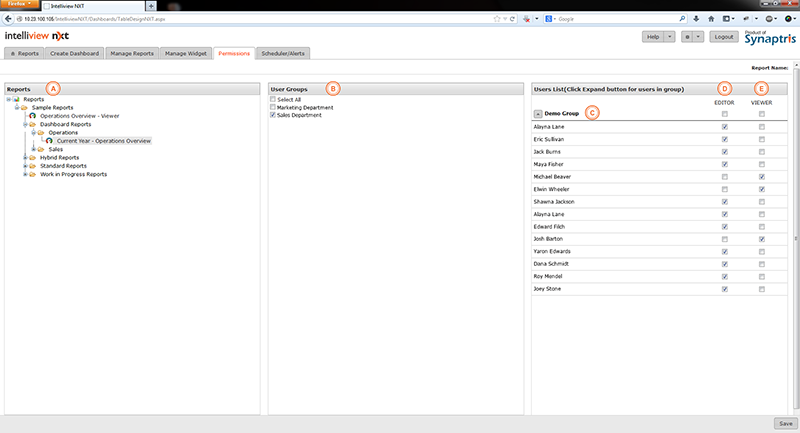
As a Dashboard Author, you have the ability to create Dashboards and share the dashboards created by you with other users.
The Permissions tab enables to customize the access to each Dashboard at a User group and also at a user level. The ‘Permissions’ page lists all the Dashboards that were created by you. You may set access privileges for each dashboard at either a User Group level or at an individual user level to either Dashboard Editor or Dashboard Viewer.
At the Dashboard level, a user may have one of 3 levels of privileges.
Dashboard Author – Authors create Dashboards and assign permissions to other users to access the Dashboard as either Editors or as Viewers.
The Author has the functionality to edit and make changes to the Dashboard and Widgets and can save any edits to overwrite the original dashboard/widget with the edits made at dashboard viewing time.
Dashboard Editor –You (Author) can designate any user as an Editor for a particular dashboard.
The Editor has all of the editing functionality available to the Author and can save any edits made to the Dashboard as a “Sub Report” of the original dashboard. Editors may also edit widgets and save the edited widget as a ‘widget layout’ of the original widget.
Sub reports and widget layouts created by the Report Author are available for viewing by all users whereas a sub report created by the dashboard editor(s) is only available to the editor who created it.
The Dashboard Editor will not be able to overwrite any of the sub reports or widget layouts created by the Author of the dashboard.
Please refer to the Editing Dashboards section for more information on editing Dashboards and Widgets.
Dashboard Viewer – You (Author) can designate any user as a Viewer for a particular dashboard.
‘Viewers’ only have viewing capabilities and do not have any editing privileges. Please refer to the Viewing Dashboards section for more information.
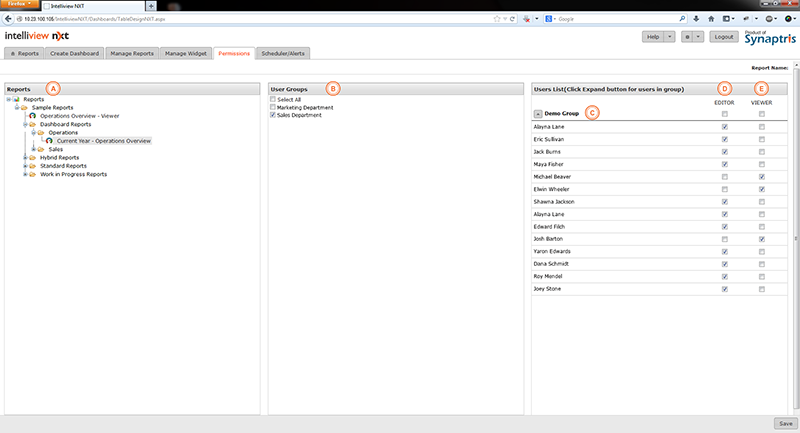
|
A |
List of Dashboards created by you. On selecting a Dashboard, the user groups are listed in the User Groups section. You have to set permissions for each individual Dashboard. |
|
B |
List of User Groups. On selecting a User group(s), the associated user list is displayed in the User List Pane. |
|
C |
List of Groups and the User List for each group. |
|
D |
Checking the checkbox under Editor at the user group level will assign Editor level permission for all users in the group. You can also selectively assign or revoke Editor privilege at a user level by checking or unchecking the box associated with the user name. |
|
E |
Checking the check-box under Viewer at the user group level will assign Viewer level permission for all users in the group. You can also selectively assign or revoke Viewer privilege at a user level by checking or unchecking the box associated with the user name. You can either check the box under Editor (D) or Viewer (E), you cannot check both check-boxes. If you leave both check-boxes unchecked for a particular user or user group, the respective user or all users in the user group will not have access to the dashboard. |