Click Manage Widget tab from the Menu Console
![]()
Manage Widget tab
The Manage Widget screen displays the list of widgets containing in dashboards and Widget Properties.
To search for a specific widget, enter the name of the widget in text box and click the Find Widget icon ![]() .
.
To rename or delete the widget layout, select the required layout from the Layouts list and click either Rename or Delete in order to rename or delete the widget layout.
Note: Users having Report Editor permissions can create, save, apply, rename and delete the widget layouts. Users having Report Viewer permissions can view and apply widget layouts.
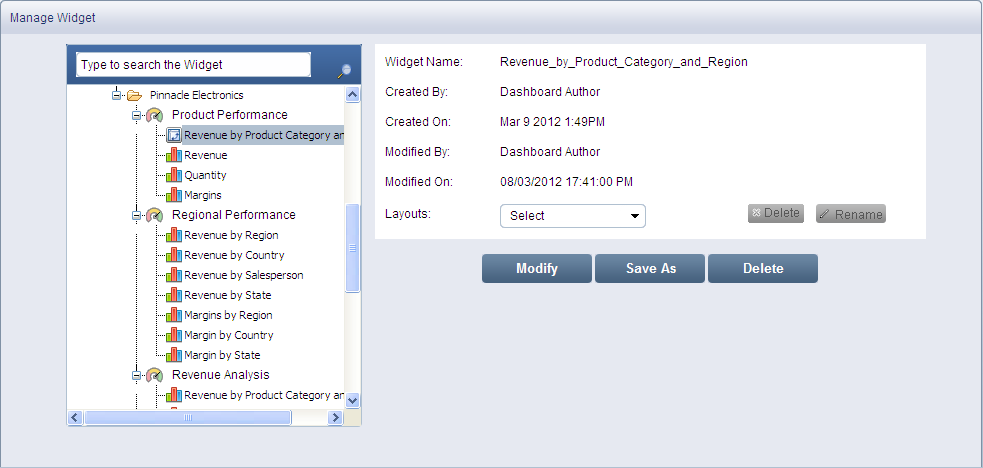
Manage Widget screen
To modify a widget, select the widget that you need to modify and click Modify. The screen displays with the already defined widget creation settings from connecting to a database connection and a data model to saving the widget.
You can modify the widget by re-defining the widget settings using the steps involved in creating chart, table or pivot widget.