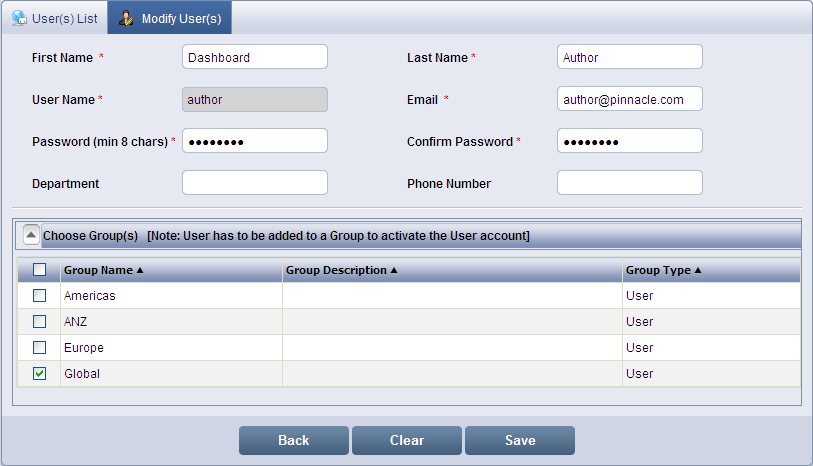
Click Users to display the User(s) List screen.
Click the user name you wish to modify from the User Name list. By default, the Modify User(s) screen displays with the user details that you have entered while adding the user.
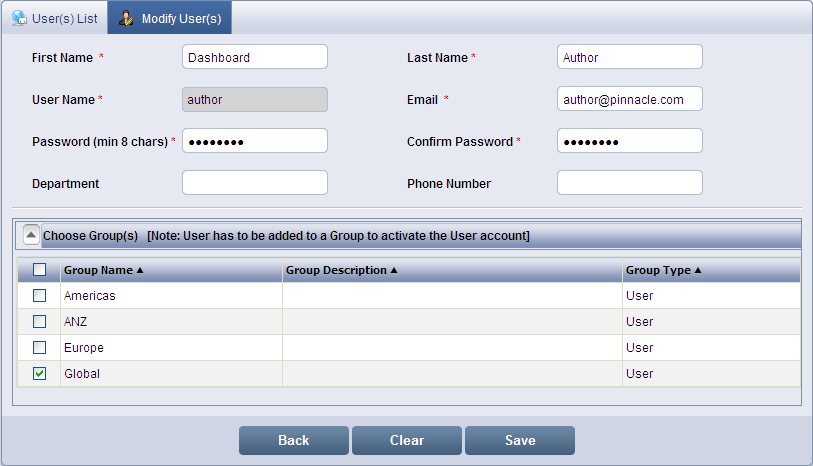
Modify User(s) screen
Change the First Name, Last Name, Email, Department, Phone Number and Group details, if required.
![]() Note:
Note:
You cannot change the User Name
Change Password and re-enter the new password in Confirm Password, if required.
Click Save to save the modified details.
<<Add User | Delete User>>