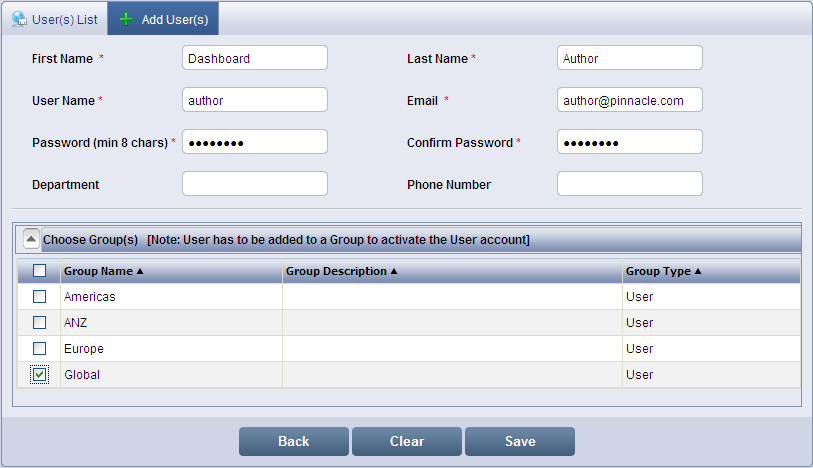
Click Users to display the User(s) List screen. Click Add User(s) to display the Add User(s) screen.
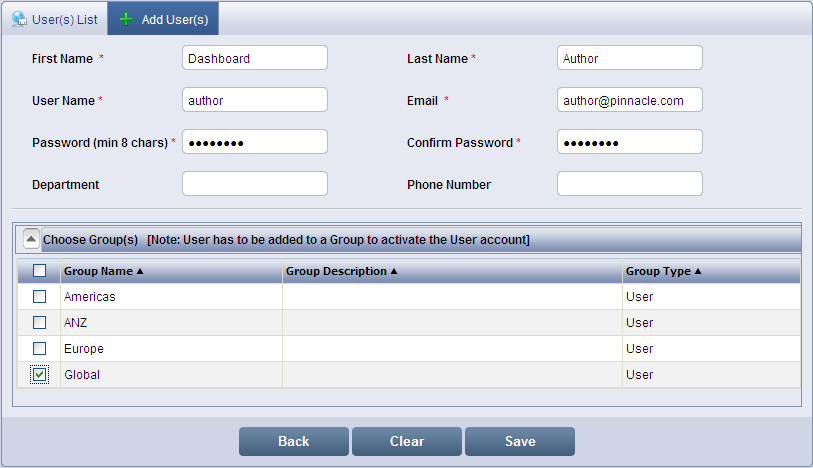
Add User(s) screen
Enter the first name of the new user in First Name. (The First Name can be alphanumeric and maximum of 50 characters.)
Enter the last name of the new user in Last Name. ( The Last Name can be alphanumeric and maximum of 50 characters.)
Enter the user name that serves as log in name for the user in User Name. (The name should be more than 3 characters, alphanumeric, 50, blank space not allowed.)
Enter the email id of the user in Email.
Enter the password for the user in Password. (The password must be minimum 8 characters.)
Re-enter the password for confirmation in Confirm Password.
Enter the division name of the user in Department.
Enter the contact number of the user in Phone Number
![]() Note:
Note:
There are no default groups in Intelliview NXT. Administrator can add groups and can add users to the groups
Select the group from the Choose Group(s). Click ![]() to Show or Hide the groups. User has to be added to a group to activate the user account.
to Show or Hide the groups. User has to be added to a group to activate the user account.
Once the user details have been entered, click Save to add the user.
To return to previous screen, click Back. To clear the entered details, click Clear.
<<Users | Modify User>>