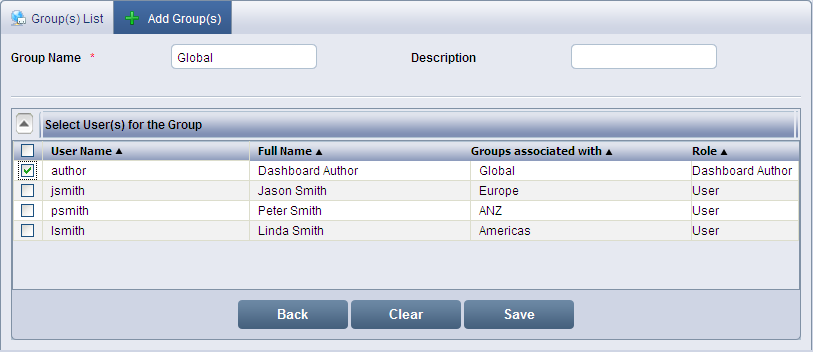
Click Groups to display the Group(s) List screen. Click Add Group to display the Add Group screen.
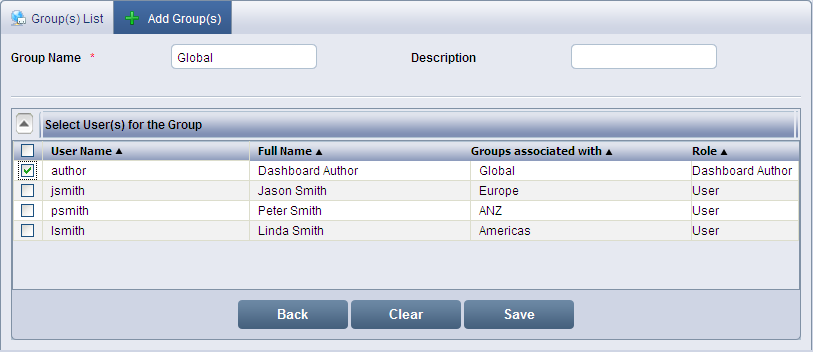
Add Group(s) screen
Enter the name of the group in Group Name. (The Group Name can be alphanumeric and maximum of 50 characters, and cannot include an empty space.)
Enter the description about the new group in Description.
Select the users from the Select User(s) for the Group list. Click ![]() to Show or Hide users list. User has to be mapped with at least one group before logging in the system.
to Show or Hide users list. User has to be mapped with at least one group before logging in the system.
Click Save to add the group with the list of selected users. To return to previous screen, click Back. To clear the entered details, click Clear.
A message stating the creation of the group will appear on the top of Group(s) List page.
![]() Note:
Note:
Fields marked with * are mandatory
<<Groups | Modify Group>>