
Smart Filters
You can use the smart filters to apply the filters instantly in the dashboard by simply clicking the filter in the Smart Filter pane.

Smart Filter Pane
Drag and drop the required columns that you want to use for the smart filters from the Available Smart Filters to the Selected Smart Filters. You can add maximum of 4 smart filters.
Note: The columns you have used for Quick Search Filters will be disabled.
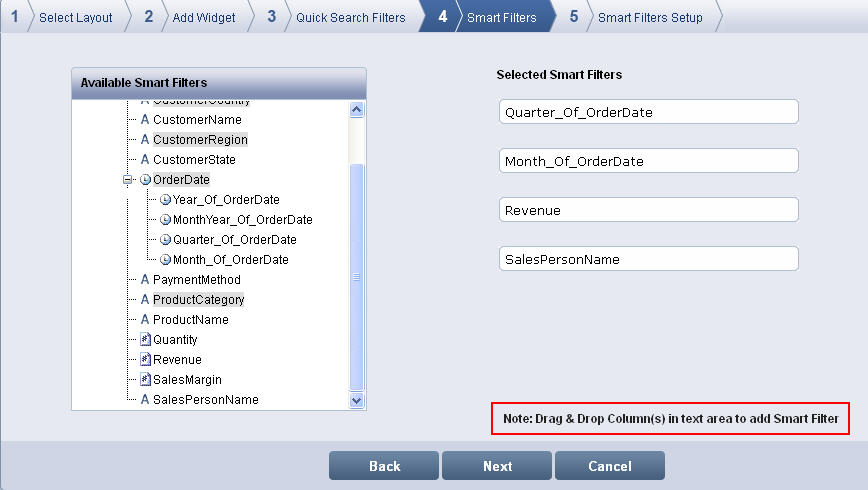
Smart Filters screen 1
Click Next to display the Smart Filters Setup screen.
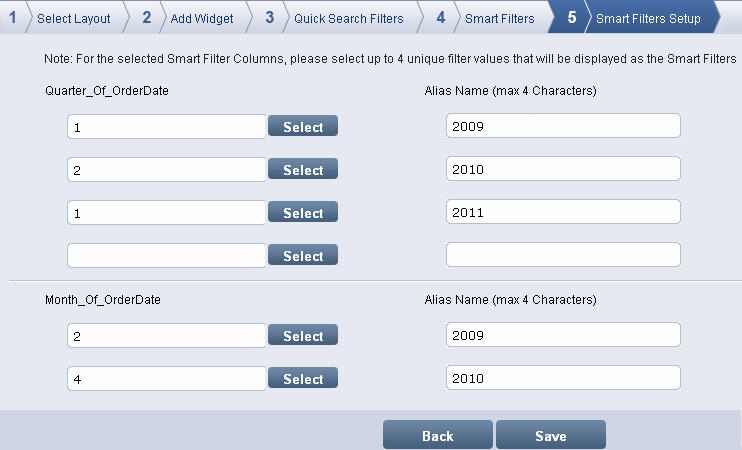
Smart Filters setup screen
Click Select and choose the value from the drop-down list that you want to add to the Smart Filter pane.
Enter an Alias Name for each smart filter that you have selected. The Alias Name must be maximum 4 characters.
Click Save to save the Smart Filters.