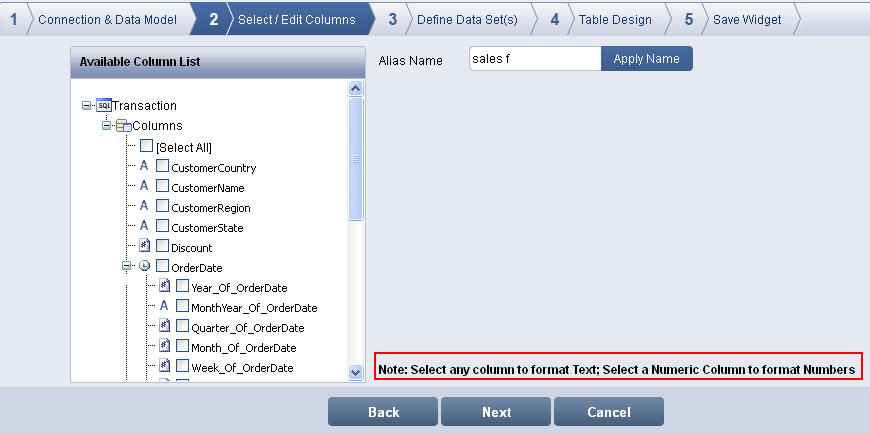
Check either Select All or the required columns for the table creation in Available Columns List.
To provide Alias name, select the required column; enter Alias Name and click Apply to update the selected column.
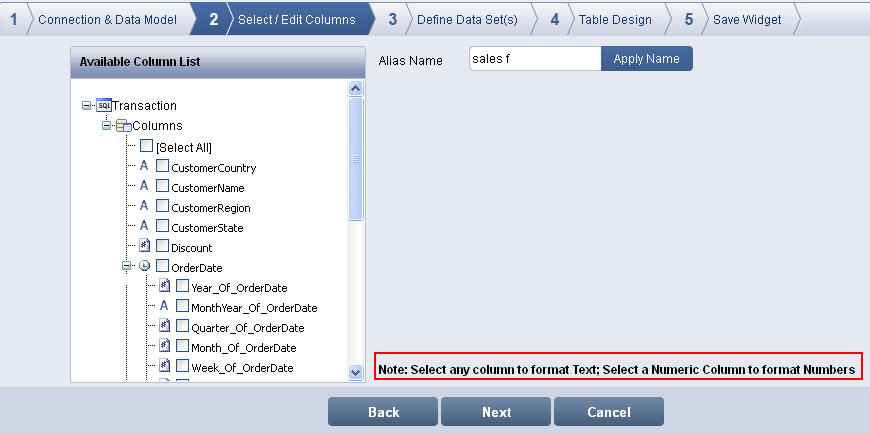
Select / Edit Columns screen
To format a text for a column:
Select a column from the available list in the left pane. The Font Style tab displays within the screen.
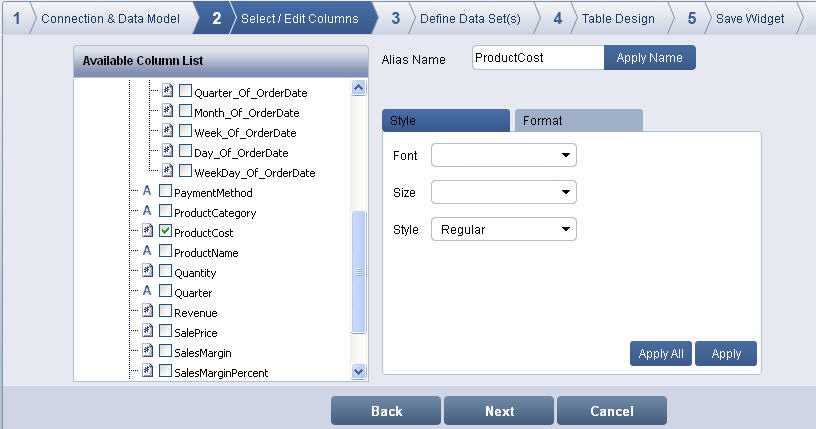
Style tab - Select / Edit Columns screen
Select the required font type from the Font drop-down list
Select the font size from the Size drop-down list
Select the font style from the Style drop-down list
Click Apply
Click Apply All
Click OK. A success message appears
To format a numeric column
Select the numeric column. The Format tab displays within the screen.
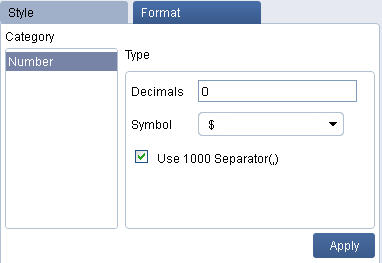
Format tab - Select / Edit Columns
By default, category is displayed in the left pane
Enter the decimal notation in the Decimals. This number is set as precision digits after the decimal point
Select the currency symbol from the Symbol drop-down list
Select Use 1000 Separator(,) to use commas to separate the numeric value at levels of thousands (for e.g. 100000 as 100,000)
Click Apply to save the format of the selected numeric column. A message "Changes saved successfully" appears
Click Next to display Define Date Set(s) screen