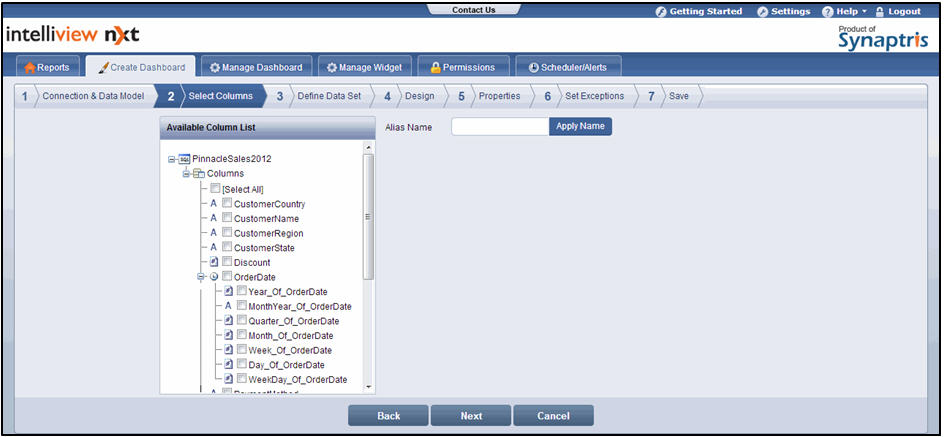
To select columns:
In the Available Column List section, select the check box corresponding to the columns to be included in the widget design
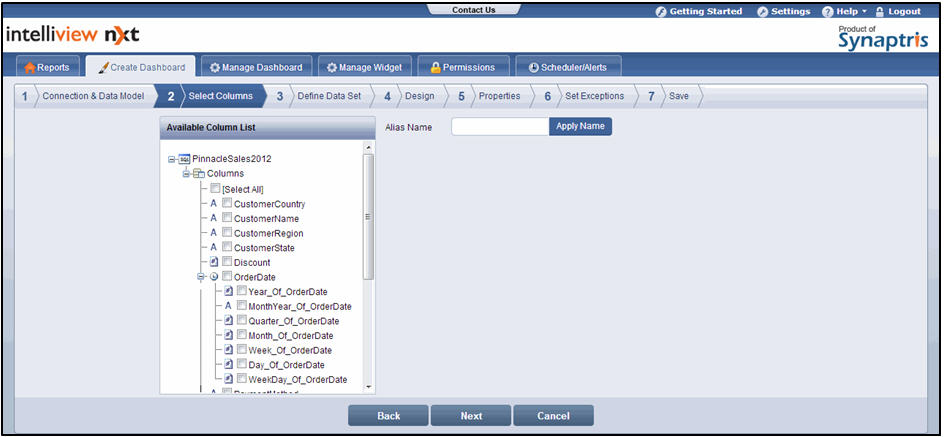
Select Columns screen
![]() Note:
Note:
You can select any number of columns. The ![]() sign next to a column name denotes a numeric column. The
sign next to a column name denotes a numeric column. The ![]() sign
sign
Any date column is automatically split into the Year, Month & Year, Quarter, Month, Week, Day, and Weekday sub columns. These columns are available for use in defining the data sets and in designing the widget
If needed, type an alias name for the selected column in the Alias Name text box and click Apply
![]() Note:
Note:
The need to assign a alias name may arise because the column name defined in the database is not descriptive. An alias name is applied only within the widget where you make the change. It does not reflect in the other widgets or in the database
Click Next. If you selected a chart type with single data set in the Connection & Data Model page, the Define Data Set page is displayed. If you selected a chart type with one/multiple data sets in the Connection & Data Model page, the Define/Add Data Set page is displayed.
![]() Note:
Note:
Click Back to go to the Connection & Data Model page. click Cancel to exit creation of widget