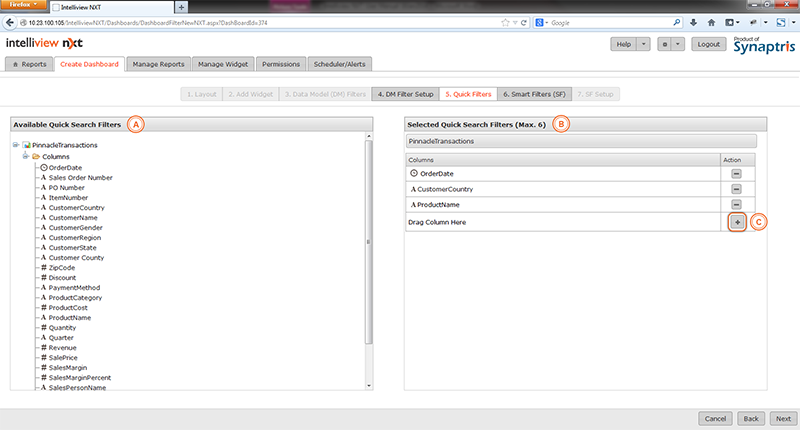
‘Quick Search Filters’ or Quick Filters allow filtered views of the report based on a search term or a selection of filter values from a drop down list.
As an example, if a dashboard uses data pertaining to several countries. By setting up a ‘Quick Filter’ with the ‘CustomerCountry’ column as shown in the illustration below, you can enable users to customize the dashboard and view the report for each country as require.
In illustration below, you can see that three columns have been chosen as quick filters. You can choose up to six columns as ‘Quick Filters’ in total.
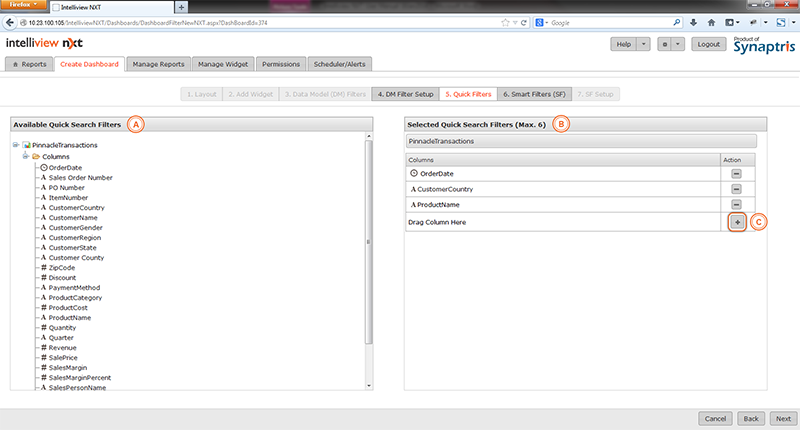
|
A |
In this panel, you can view the list of data models associated with this report and their constituent columns. Drag columns you wish to filter from any of the Data Models to the corresponding Data Model panels on the right. |
|
B |
The data models associated with this report are listed here. The columns to be used as Quick Filters must be placed in these spaces |
|
C |
Clicking on this + button displays list of fields of data associated with each data model as a drop down list. You may pick the required columns from the list too |
In the next illustration you can see how the selected quick filters appear in the actual report.
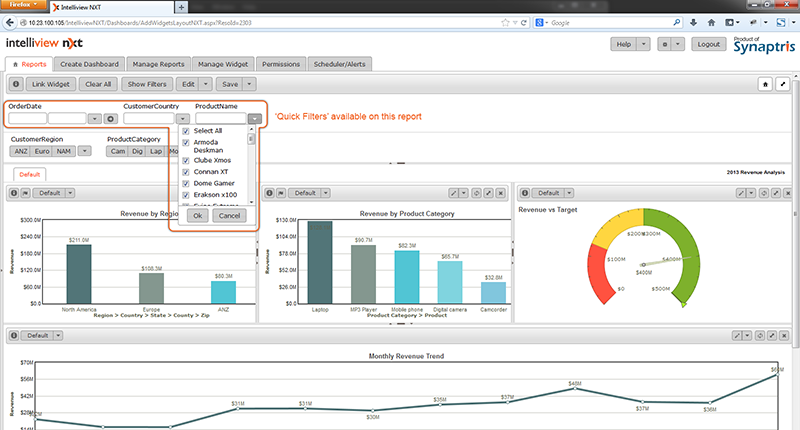
Users can use one or more filter values to customize the report to meet their specific need. Filter values can either be typed in the search box or selected from the drop down list.
<<DM Filter Setup | Smart Filters (SF)>>