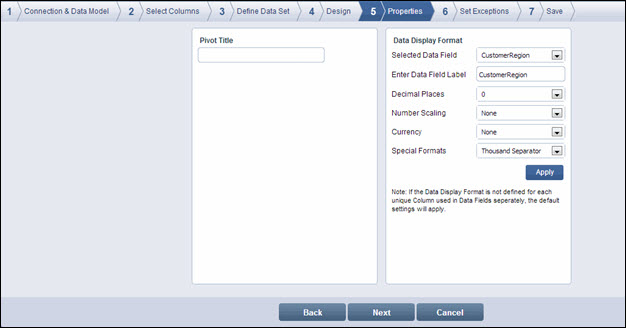
On the Properties page, add details as needed and click Apply. A message box confirming that the changes have been saved successfully is displayed
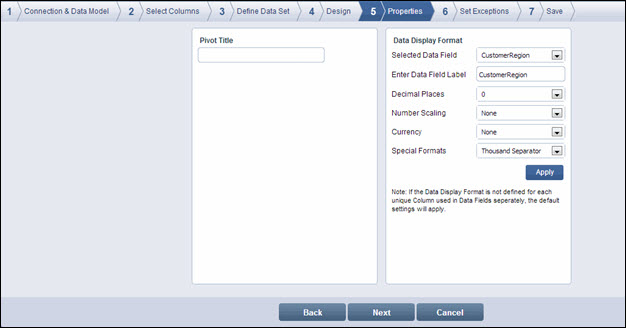
![]() Note:
Note:
If the data display format is not defined for each unique column used in the data fields, default settings apply.
Field Description:
|
Field |
Properties |
|
Pivot Title |
Enter a title for the pivot. |
|
Selected Data Field |
Select the required data field from the drop-down list. The drop-down lists only those columns that were added as data fields in the Design page |
|
Enter Data Field Label |
Enter a label for the data field, if you want the display area in the pivot to show a label different from the column name. |
|
Decimal Places |
Select the number of decimal places from the drop-down list |
|
Number Scaling |
Select the value for number scaling. The options are:
|
|
Currency |
Select the currency from the drop-down list. The options are $, ¥, £, €, and ₨. |
|
Special Formats |
If needed, select the special format from the drop-down list. The options are:
|
Click Next. The Set Exceptions page is displayed.
![]() Note:
Note:
Click Back to go to the Design page. Click Cancel to exit creation of widget
<<Design | Set Exceptions>>