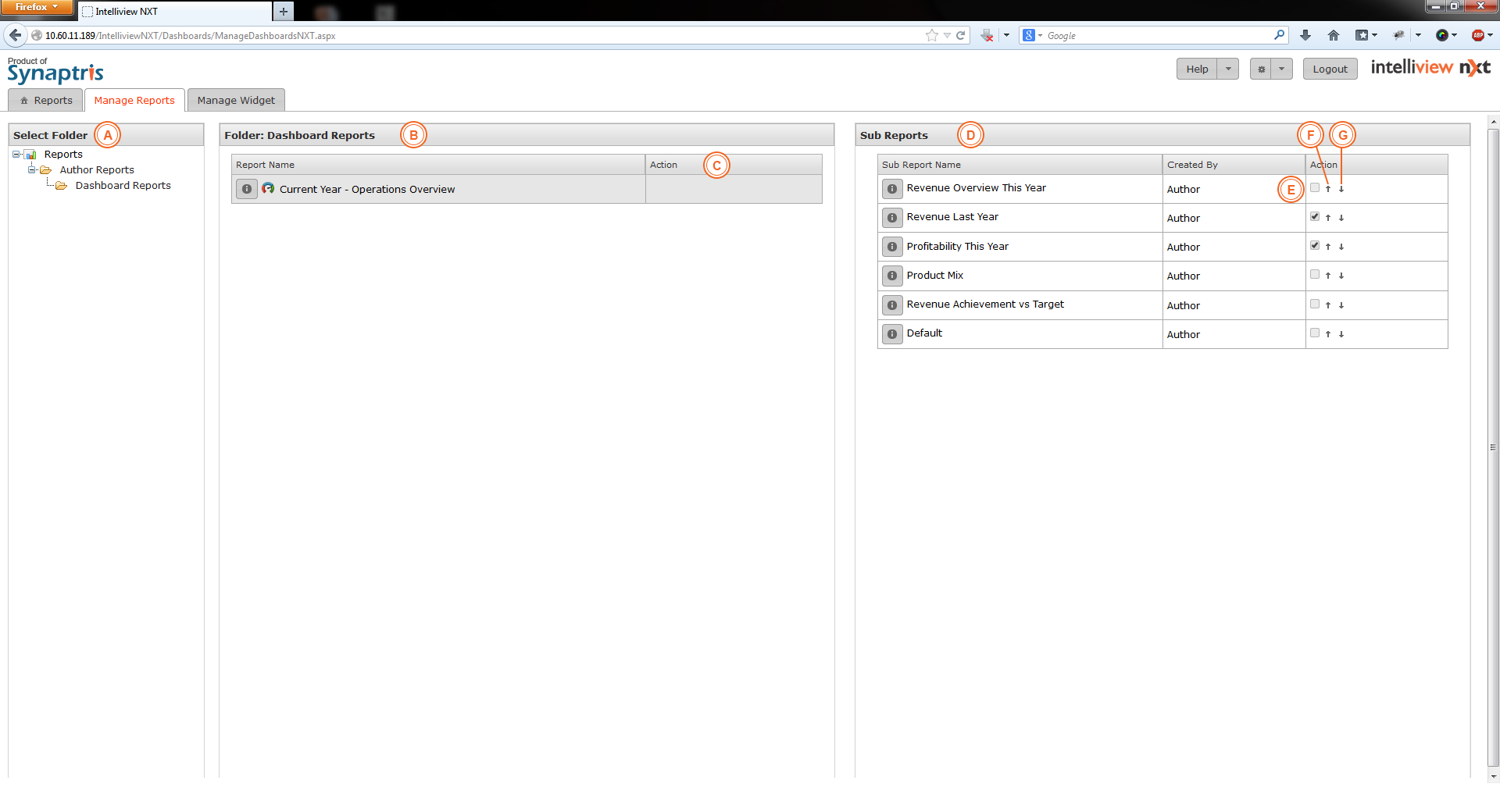
As shown in the image below, when you select the Manage Reports tab and select a folder, it will display the dashboards in the folder to which you have access. If you are not the author of the dashboard and only have Viewer access, you will not have any options available under the Actions area to the right of the Dashboard name.
The options available to you as the Viewer of the dashboard for the Dashboard and also for the sub report(s) are explained below.
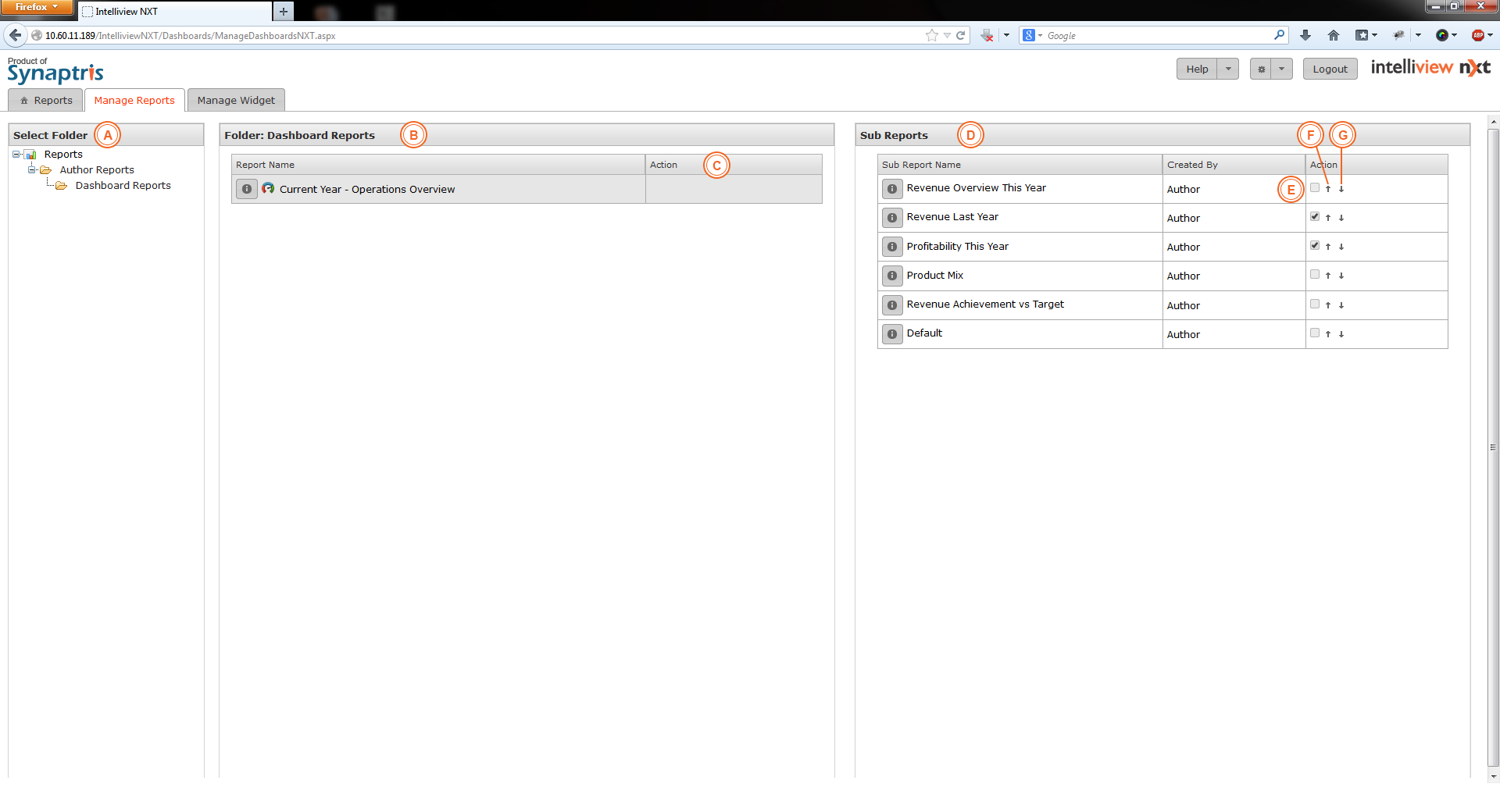
|
A |
List of all folders you have access to. |
|
B |
List of all the Dashboards you have access to within the chosen folder. |
|
C |
You will not have any Actions listed here if you are not the Author of the Dashboard |
|
D |
List of sub reports associated with the chosen dashboard. |
|
E |
Each Sub Report is shown as a separate tab when you view the dashboard. By unchecking this checkbox, you can disable the sub report from being listed as a tab when you view the dashboard. Disabling a sub report only disables/hides it when you view the dashboard. |
|
F & G |
The Sub Reports are listed as tabs when you view the dashboard in the same order listed in D. You can change the order of the sub reports by moving a particular sub report up or down by clicking on these arrows. |