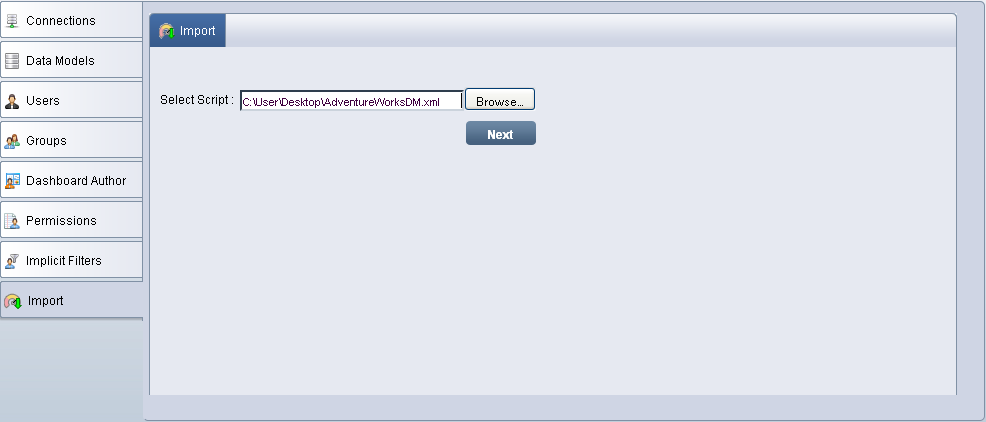
Admin user can import data models and dashboards from XML script file provided by the super admin user and can assign permission of dashboards to individual author user.
Click the Import tab to display the Import script screen.
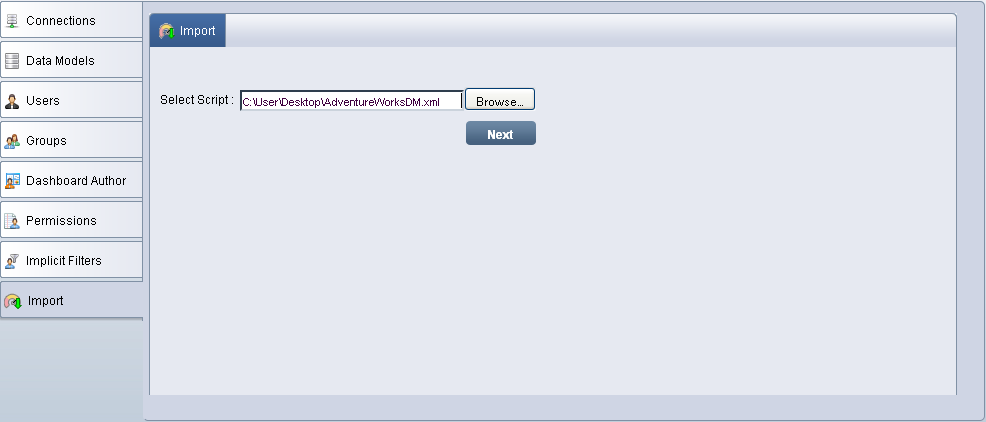
Import
Click Browse to locate and import the XML script file. The path of the imported file will be displayed in Select Script.
Click Next to display the list of imported data models with their new or existing status.
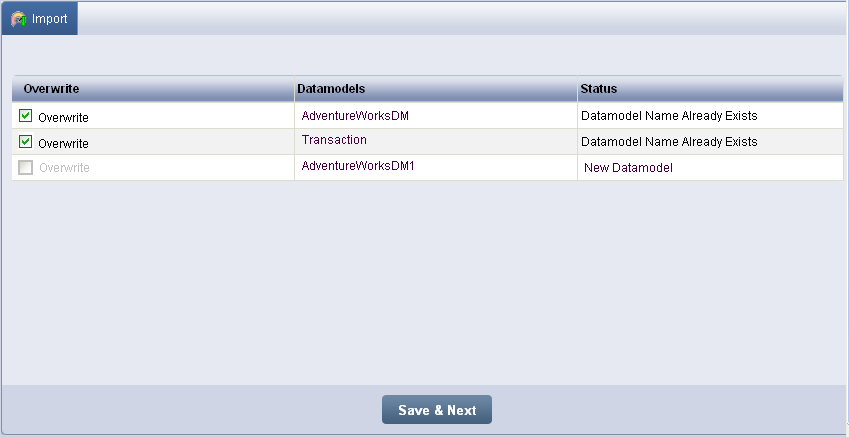
Imported Data Models list
Select the Overwrite option related to the data model to overwrite the existing data model with the imported data model into the specific company
![]() Note:
Note:
If you want to preserve the data of the existing data model, do not select the Overwrite option
Click Save & Next to save the imported data models and to proceed to the next screen.
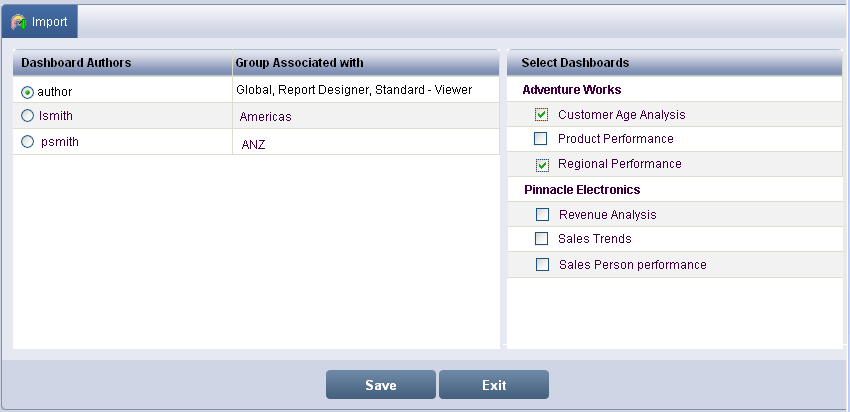
Dashboard Authors and Dashboards selection
The screen displays the list of dashboard authors, groups that the dashboard authors are associated to and imported dashboards.
Select the authors from Dashboard Authors.
Select Dashboards to map to the selected authors. Once the Dashboard is mapped to an Author and saved, the specific Dashboard will be removed from the Select Dashboards list
To return to the initial import screen, click Exit.
<<Delete Implicit Filters | Dashboard Reports>>