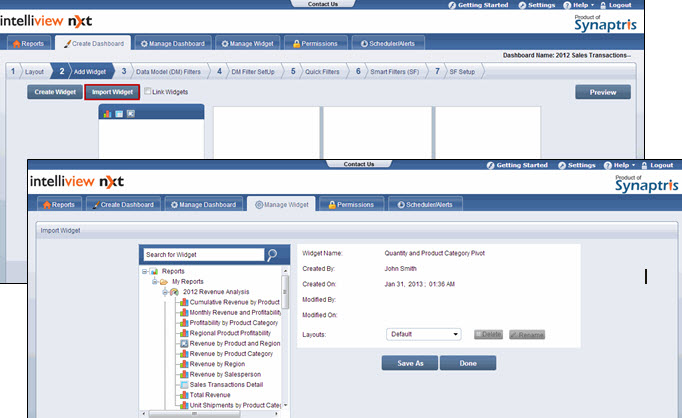
A widget is unique to the dashboard in which it is created. When you import a widget to a dashboard from another dashboard, a new instance of the same widget is created within the dashboard to which it is imported.
To import a widget:
On the Add Widget page of the Create Dashboard menu, click Import Widget. The Import Widget page is displayed.
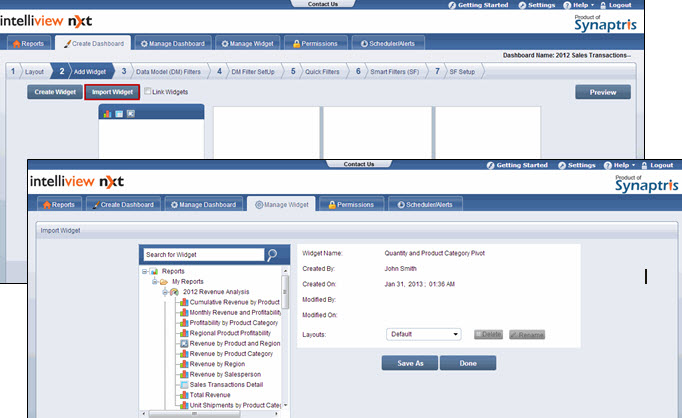
On the left pane, locate and select the widget that you want to import.
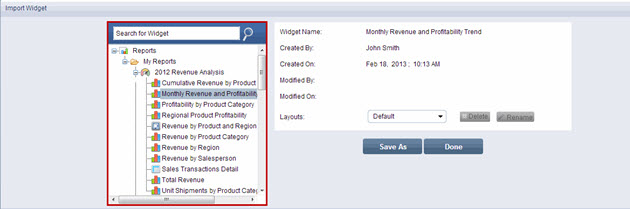
Click Save As. The Save page is displayed.
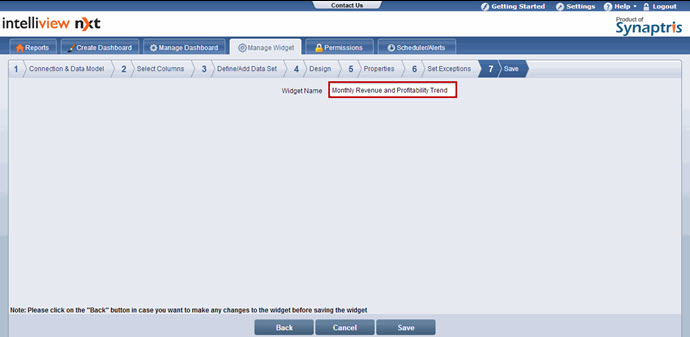
If needed, modify the widget name in the Widget Name text box.
![]() Note:
Note:
If you want to modify any aspect of the imported widget such as the design, properties, and so on, click Back on the Save page. After making the required changes on the pages corresponding to the widget tabs, click Next to navigate back to the Save page.
The changes you make during the import process only apply to the imported widget in the dashboard to which it is imported and do not affect the original widget.
Click Save. The Import Widget page is displayed.
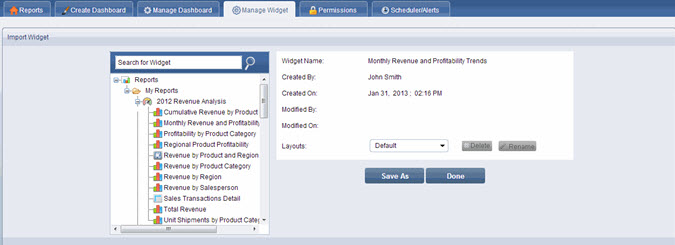
![]() Note:
Note:
You can import multiple widgets on the Import Widget page
Click Done. The imported widget is listed on the Add Widget page.
<<Save | Scheduler List>>