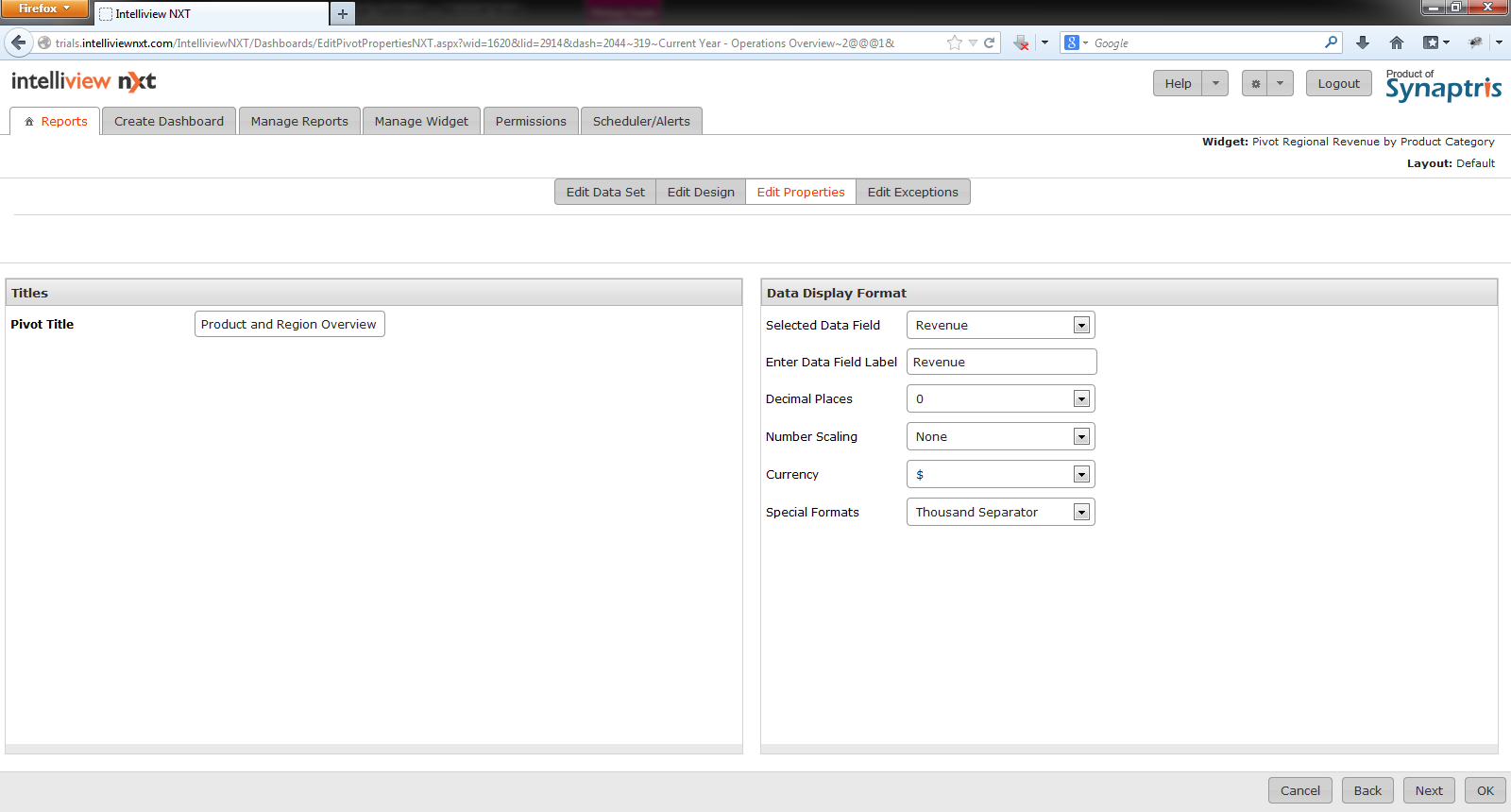
You can edit the labels and formats of the Pivot table on the ‘edit properties’ page. The fields on this page are explained below.
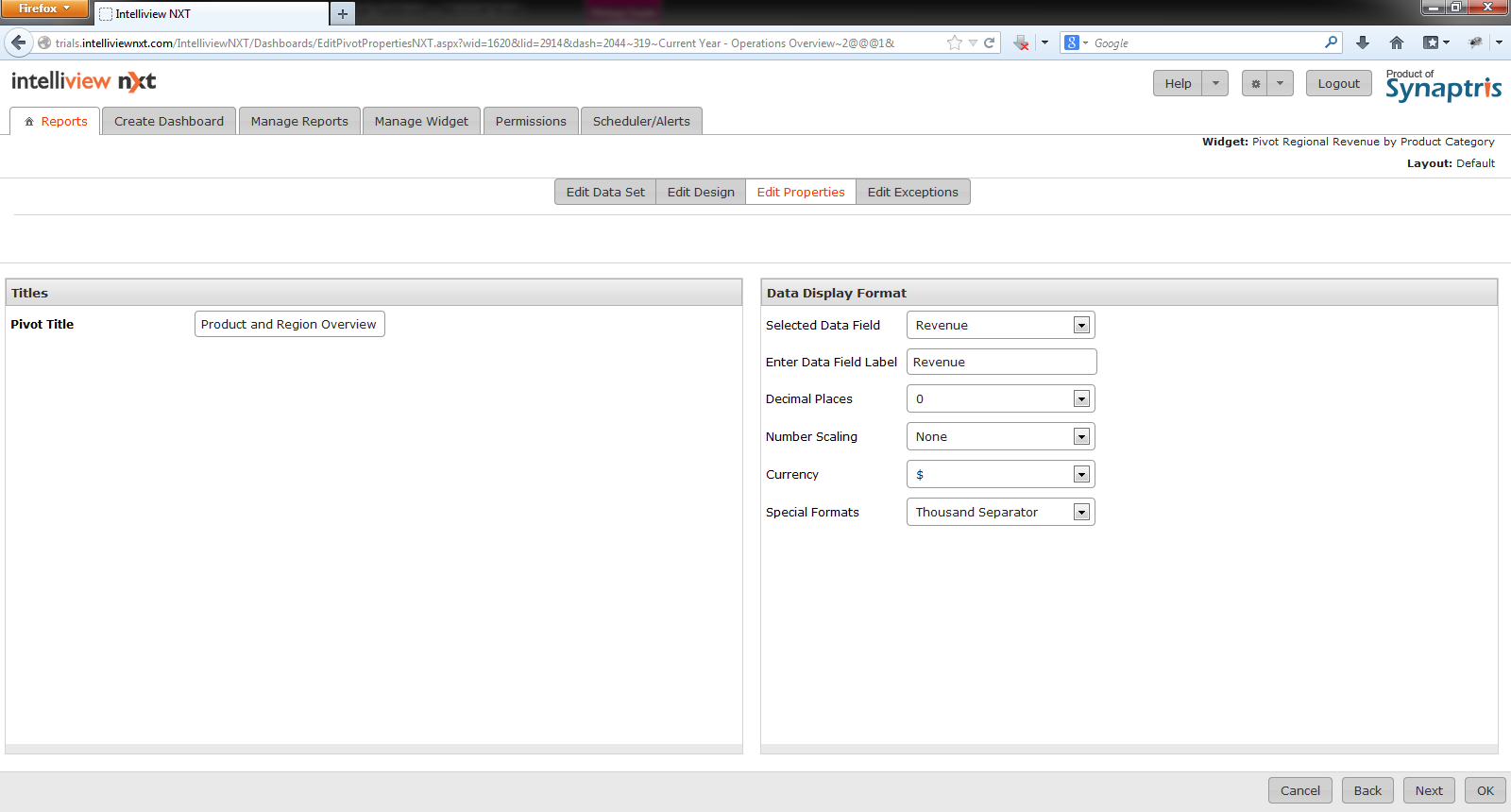
| Field | Description |
| Pivot Title | Widget title. |
| Data Display Format Fields | |
| Selected Data Field | The columns used in the Data area of the Pivot design will get listed here. Pick the Column from the data area that you want to define properties for. |
| Enter Data Field Label | The default value for the Data Field Label is the name of the column used in the Data area. If you have performed computations on the Data column or if you are using the Data column to represent a metric that is not evident from the name of the Data column, you can enter a label for the data Column and have it replace the Data column name. |
| Decimal Places | Select the number of decimal places from the drop-down list. |
| Number Scaling |
Select the value for number scaling. The options are:
M - the number is displayed in millions |
| Currency | Select the currency from the drop-down list. The options are $, ¥, £, €, and ₨. |
| Special Formats |
If needed, select the special format from the drop-down list. The options are:
|
Once you have specified the labels go to the next page either by pressing ‘Next’ or by selecting ‘Exceptions’ from the menu tab.