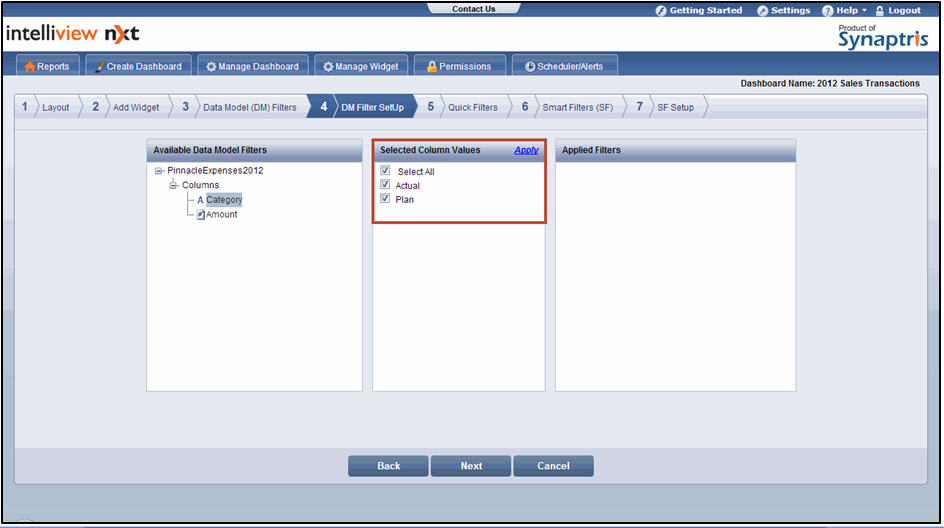
On the DM Filter SetUp page, select the required data model filter from the Available Data Model Filters section. The column values for the selected data model filter are displayed in the Selected Column Values section. By default, the Select All check box is selected
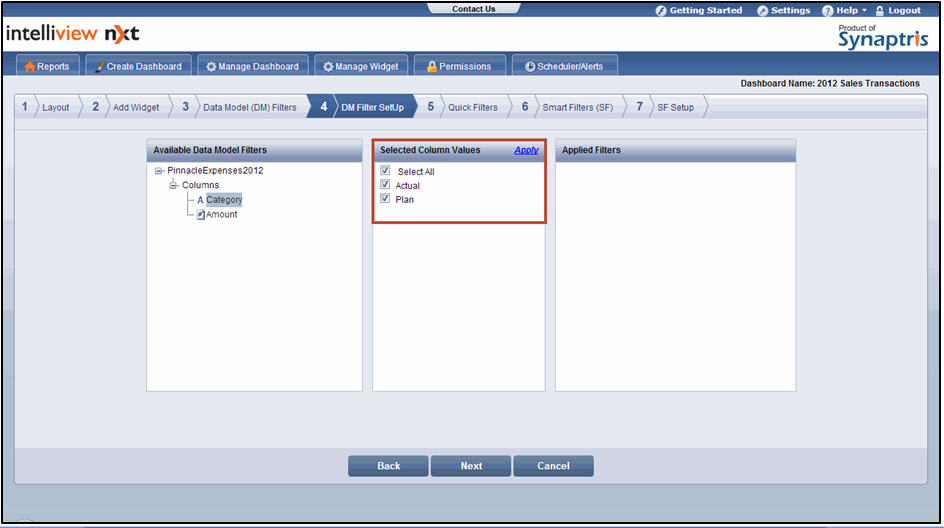
DM Filter Setup
![]() Note:
Note:
Only the data model filters added in the Data Model (DM) Filters page appear in the Available Data Model Filters section
If needed, either clear the Select All check box and then select values or clear the check boxes corresponding to the values that you do not want to include
Click Apply. The selected column values for the data model filter are displayed in the Applied Filters section
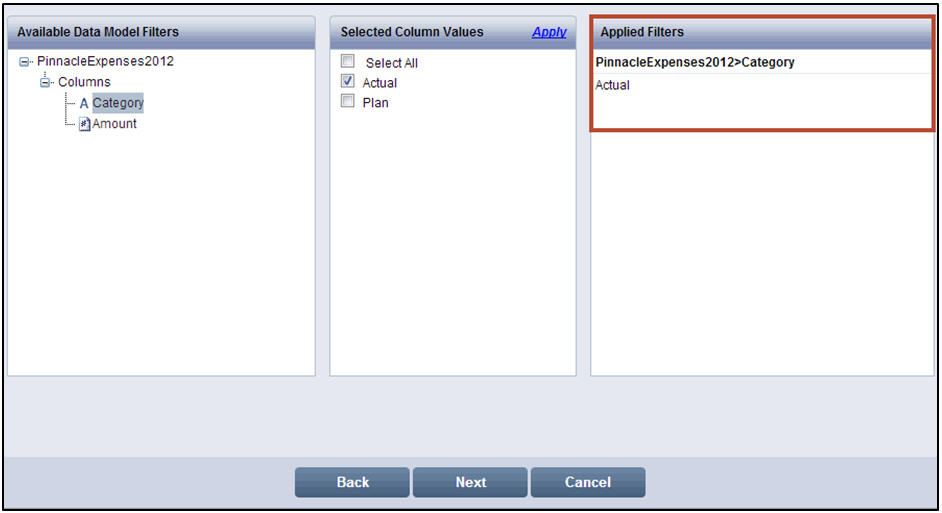
![]() Note:
Note:
You can either remove or modify the applied filters
To remove the applied filters:
(1) Select the column name in the Available Data Model Filters section
(2) In the Selected Column Values section, select the Select All check box and click Apply. The existing values in the Applied Filters section for the selected column are removed
To modify the applied filters:
(1) Select the column name in the Available Data Model Filters section
(2) In the Selected Column Values section, clear the check box for the filter value you want to remove
(3) Select the check box for the filter values you want to add and click Apply. The existing values in the Applied Filters section are modified based on your selection
For detailed information on the various types of filters, refer Working with Filters
Click Next. The Quick Filters page is displayed
![]() Note:
Note:
Click Back to go to the Data Model (DM) Filters page. Click Cancel to exit creation of dashboard