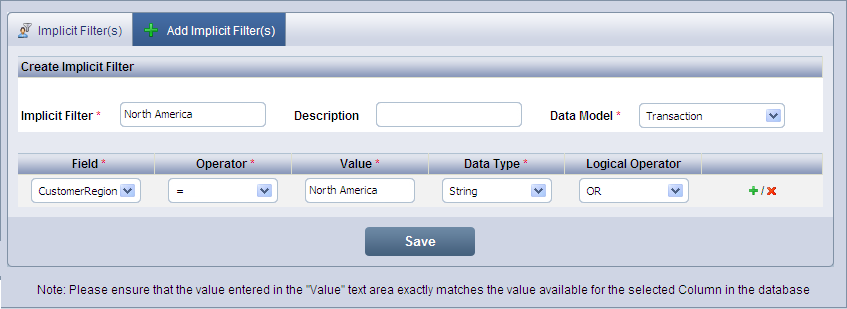
Click Implicit Filters to display the Implicit Filter(s) screen. Click Add Implicit Filter(s) to display the Create Implicit Filter screen.
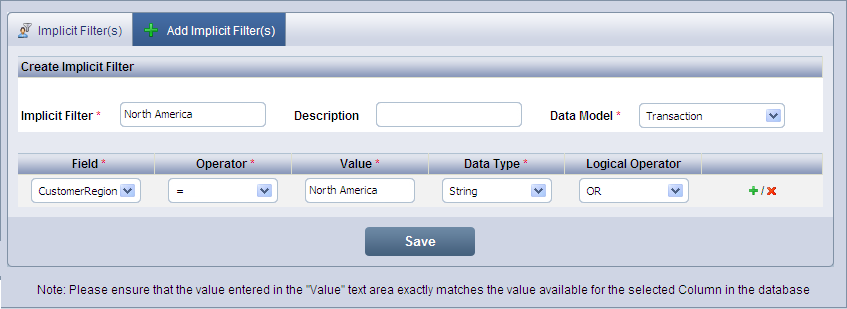
Add Implicit Filter(s) screen
Enter a name for the implicit filter in Implicit Filter.
Enter a short description for the filter in Description.
Select the data model from the Data Model list.
Select a column from the Field list displayed based on the selected data model.
Select the operator from the Operator list.
Enter the Value that exactly matches the value available for the selected column in the database.
Select the data type from the Data Type list. The available data types are: Numeric; String; Datetime.
Select AND or OR from the Logical Operator list.
To define more than one condition for a single implicit filter, click add icon ![]() . To delete the implicit filter condition, click delete icon
. To delete the implicit filter condition, click delete icon ![]() related to the implicit filter parameter.
related to the implicit filter parameter.
Click Save to save the implicit filter.
![]() Note:
Note:
Fields marked with * are mandatory
<<Implicit Filters | Modify Implicit Filters>>