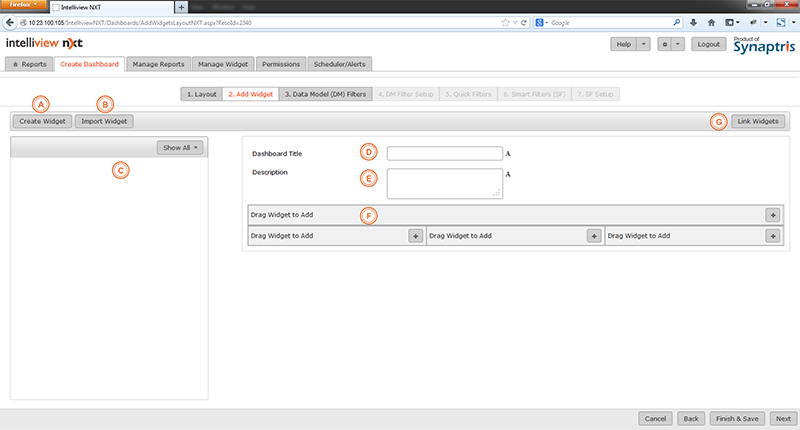
The next step in the process is to add widgets. You may add widgets to your dashboard either by creating new widgets or by importing widgets from other dashboards. Below is a snapshot of the screen you should see when you are done with the Layout page.
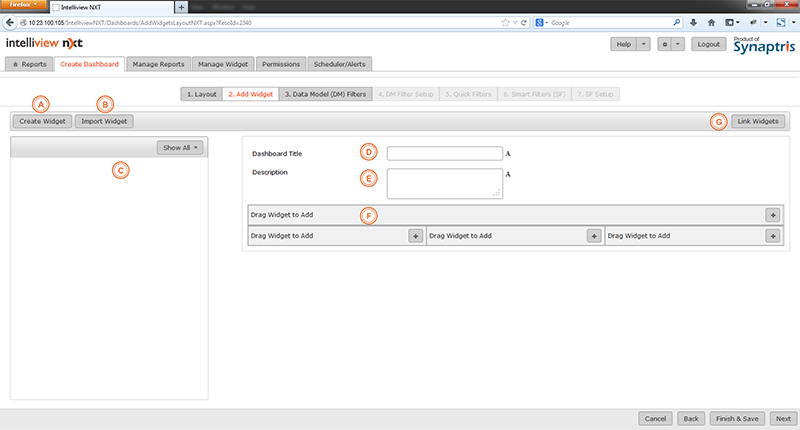
|
A |
If you wish to create a new widget to add to your report, click here |
|
B |
This button will let you browse through all widgets available in other dashboards. You can import selected widgets into your current dashboard |
|
C |
As you add/import widgets, the list of widgets associated with this dashboard will display here |
|
D |
Title for the report |
|
E |
Description of report |
|
F |
Place the widgets you want in your report in these spaces. You may drag the widget to a space or you can add the widget by pressing + in the space where you want to place the widget and selecting the widget from the drop down list. |
|
G |
Link your widgets up if you wish to be able to propagate actions such as drill down to apply uniformly across all widgets in your dashboard. |
Widgets are the units of information that make up a report. During widget design, you will decide on what information you wish to present as also what kind of visual representation you want for the data. You can choose to represent business metrics/measures in the widget as a chart, table, or pivot format as illustrated in sample report below.
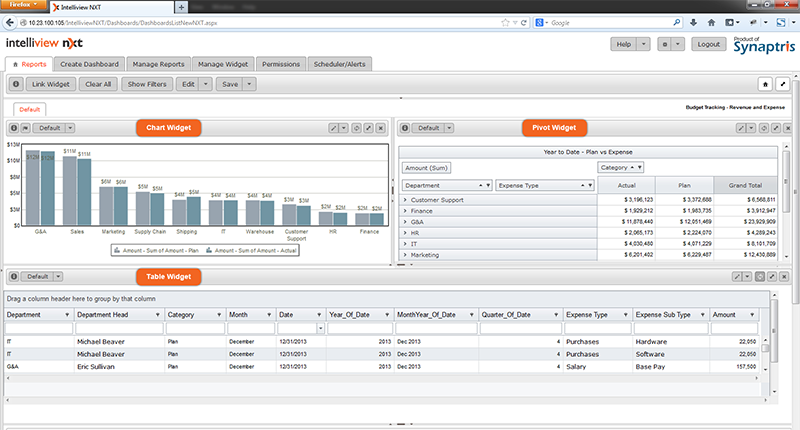
Each widget is associated with a dashboard. You can reuse widgets by importing copies into new dashboards. Changes made to the imported widget will not affect the original widget. You can also create or import new widgets in an existing dashboard using the Manage Report menu. In the following few sections we will see how to create new widgets
<<Create Dashboard - Layout | Add Widget - Create Widget>>