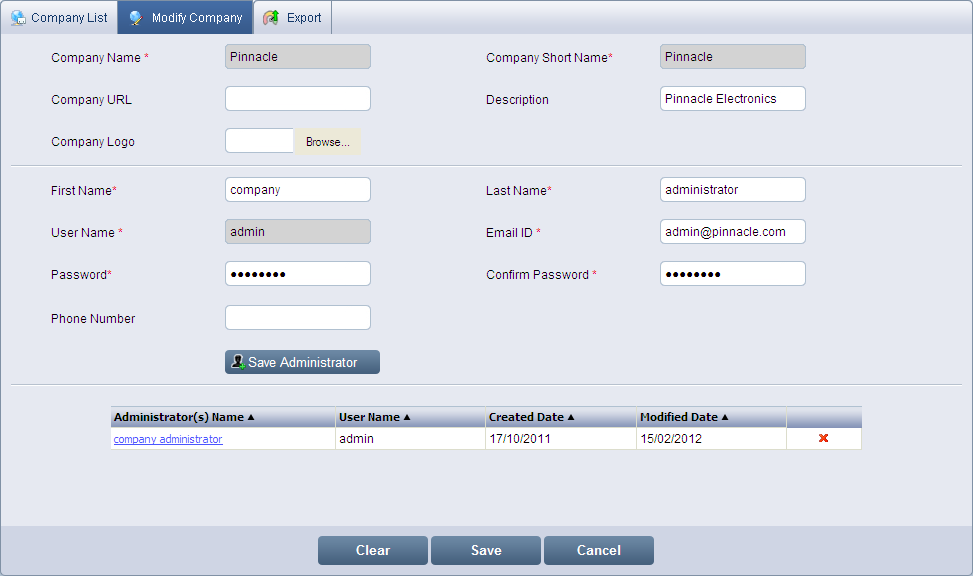
From the Company List page, click the company you wish to modify from the Company Name list. By default, the Modify Company screen displays the details that you have entered while creating the company.
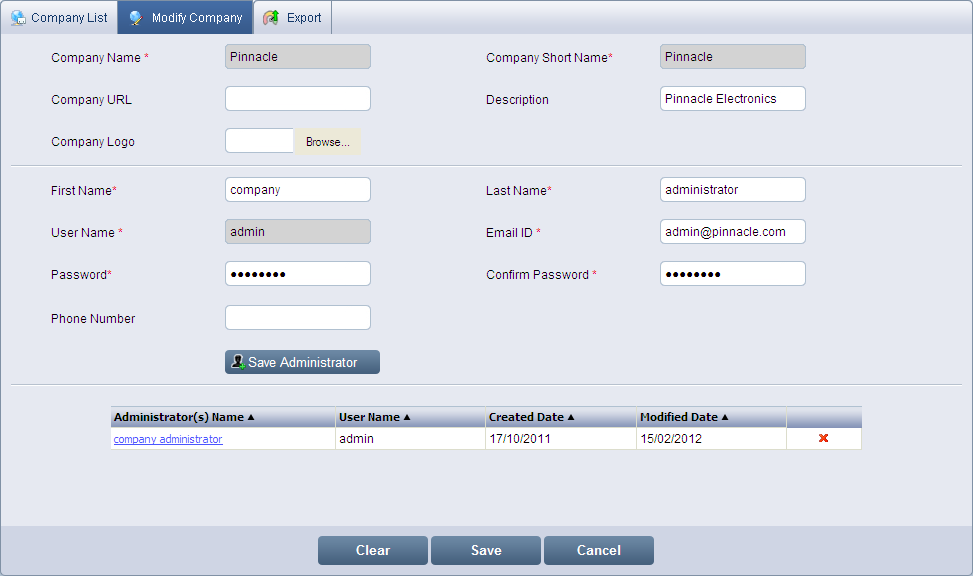
Modify Company
Note: Fields marked with * are mandatory.
Change the Company URL, Description and Company Logo, if required.
To change the administrator details, click the administrator that you want to modify from the Administrator(s) Name list. By default, the details that you have entered while creating the administrator will display.
Change the First Name, Last Name, Email ID, Password and Phone Number of the administrator, if required.
Click Save Administrator
to update the administrator details.
The updated details get listed in Administrator(s) Name and User Name
with Created Date and Modified Date. To sort the administrator details
either in ascending or descending order, click the Sort Ascending arrow
 or Sort Descending arrow
or Sort Descending arrow  next to the column
header.
next to the column
header.

Click Save to update the company and its administrator. To clear the details entered, click Clear. To exit the screen, click Cancel.
Note: You cannot change the Company Name, Company Short Name and User Name of the administrator.