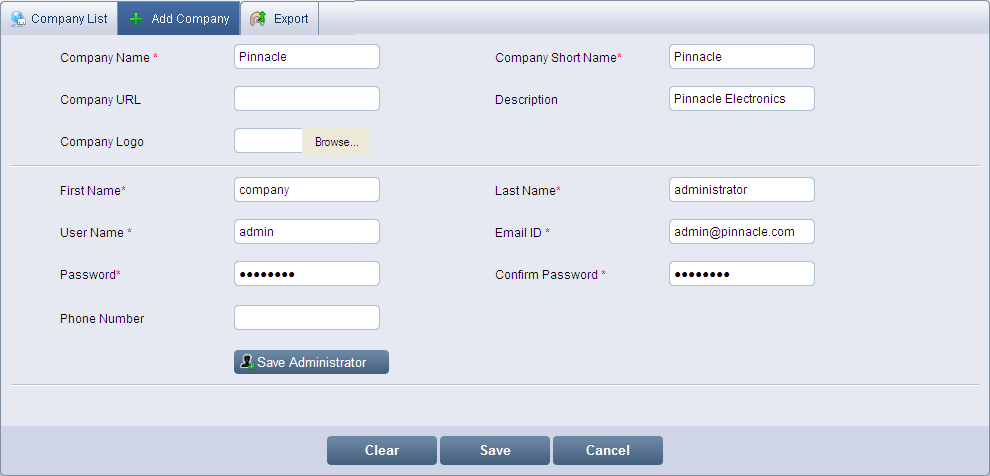
Click Add Company to display the Add Company screen.
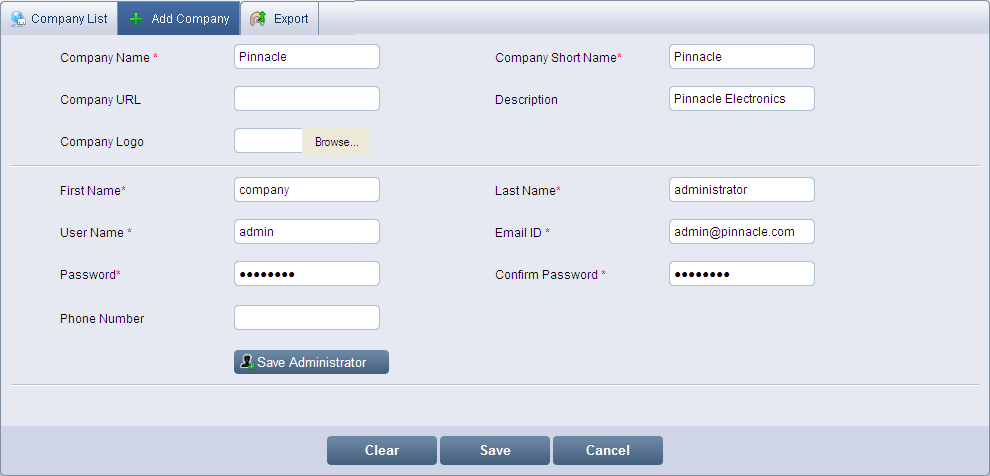
Add Company
Note: Fields marked with * are mandatory.
Enter the name of the company in Company Name.
Enter the short name of the company in Company Short Name.
Enter or copy and paste the URL of the company in Company URL.
Enter the short description about the company in Description.
Load the company's logo using the Browse button next to the Company Logo.
To create an administrator for the company, enter the first name of the administrator in First Name.
Enter the last name of the administrator in Last Name.
Enter the user name of the administrator in User Name.
Enter the email id of the administrator in Email ID.
Enter the password for the administrator in Password.
Re-enter the same password in Confirm Password.
Enter the contact number of the administrator in Phone Number.
Click Save Administrator to save the administrator details. The details get listed in Administrator(s) Name and User Name with Created Date.

Click Save to add the company and its administrator. To clear the details entered, click Clear. To exit the screen, click Cancel.