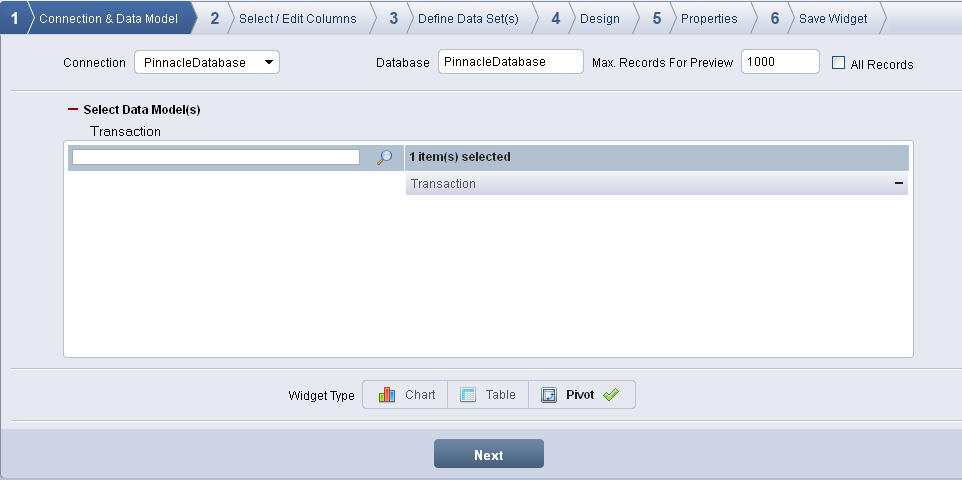
Click Create Widget from the Add Widget screen. The Connection & Data Model screen displays.
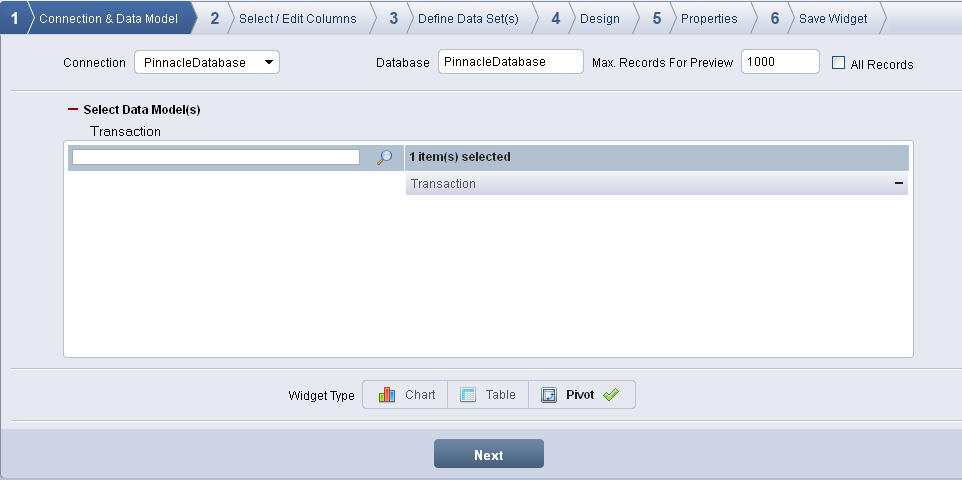
Connection & Data Model screen
Select the database connection from the Connection list. The Database is automatically displayed based on the database connection.
Enter the number of records to-be-viewed in the preview in Max. Records For Preview. By default, the maximum number of records is set as 1000.
Select All Records option to display all records of all the fields.
Add a data model from the Select Data Model(s) list to the selection list.
To search for a specific data model, enter the name of the data model in text box and click the Find Data Model icon ![]() .
.
Select Pivot as Widget Type.
Click Next to display Select Columns screen.