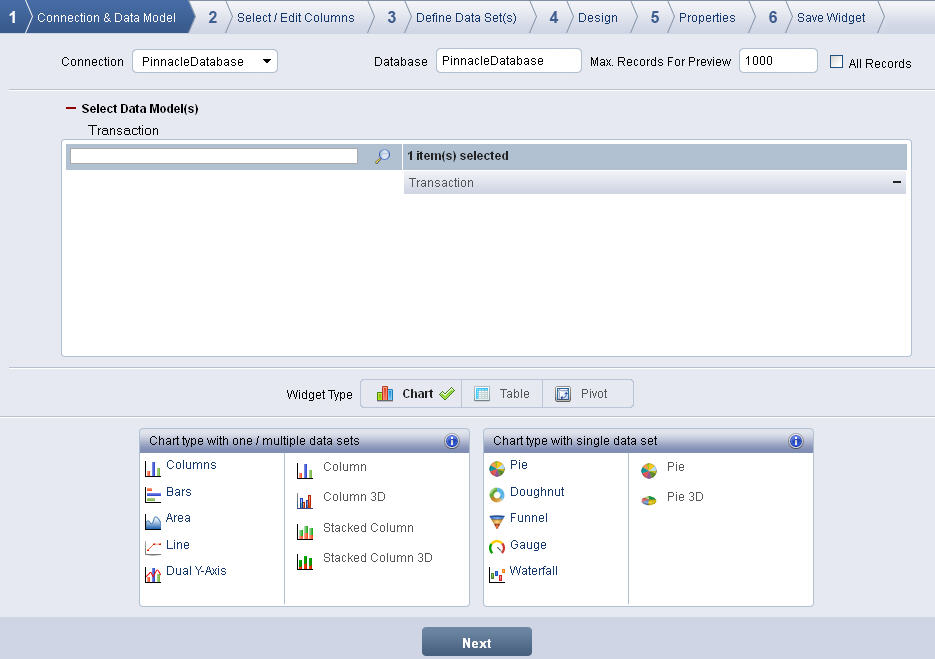
Click Create Widget from the Add Widget screen. The Connection & Data Model screen displays.
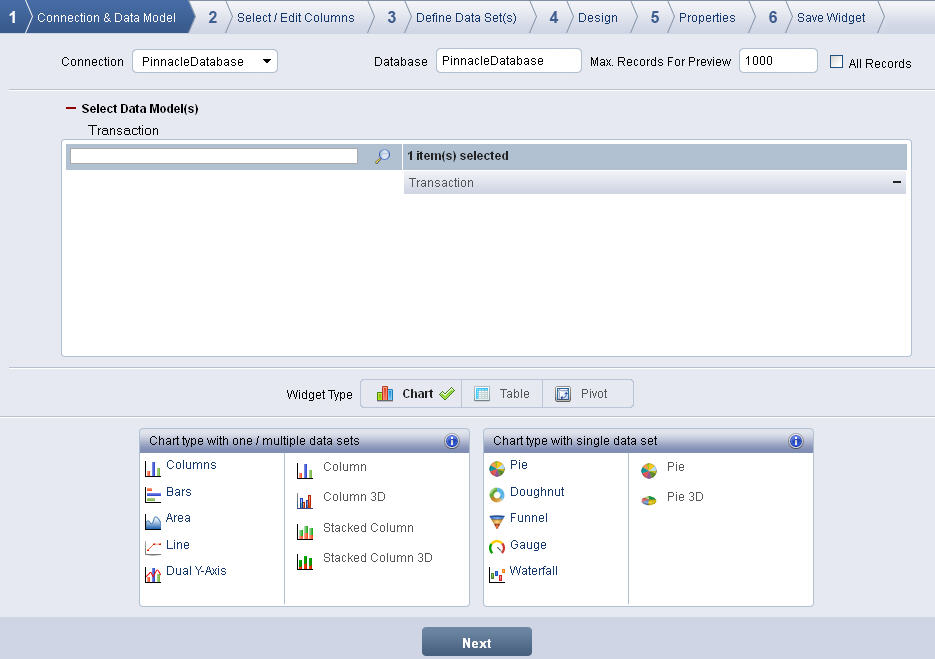
Connection & Data Model screen
Select the database connection from the Connection list. The Database is automatically displayed based on the database connection.
Enter the number of records to-be-viewed in the preview in Max. Records For Preview. By default, the maximum number of records is set as 1000.
Select All Records option to display all records of all the fields.
Add a data model from Select Data Model(s) list to the selection list.
To search for a specific data model, enter the
name of the data model in text box and click the Find Data Model icon
 .
.
Select Chart from Widget Type.
Select the chart sub type either from Chart type with one / multiple data sets or from Chart type with single data set.
You can hover near the information icon ![]() next to Chart type with
one / multiple data sets or Chart
type with single data set to view the information for selection
of chart types.
next to Chart type with
one / multiple data sets or Chart
type with single data set to view the information for selection
of chart types.
Click Next to display the Select / Edit Columns screen.