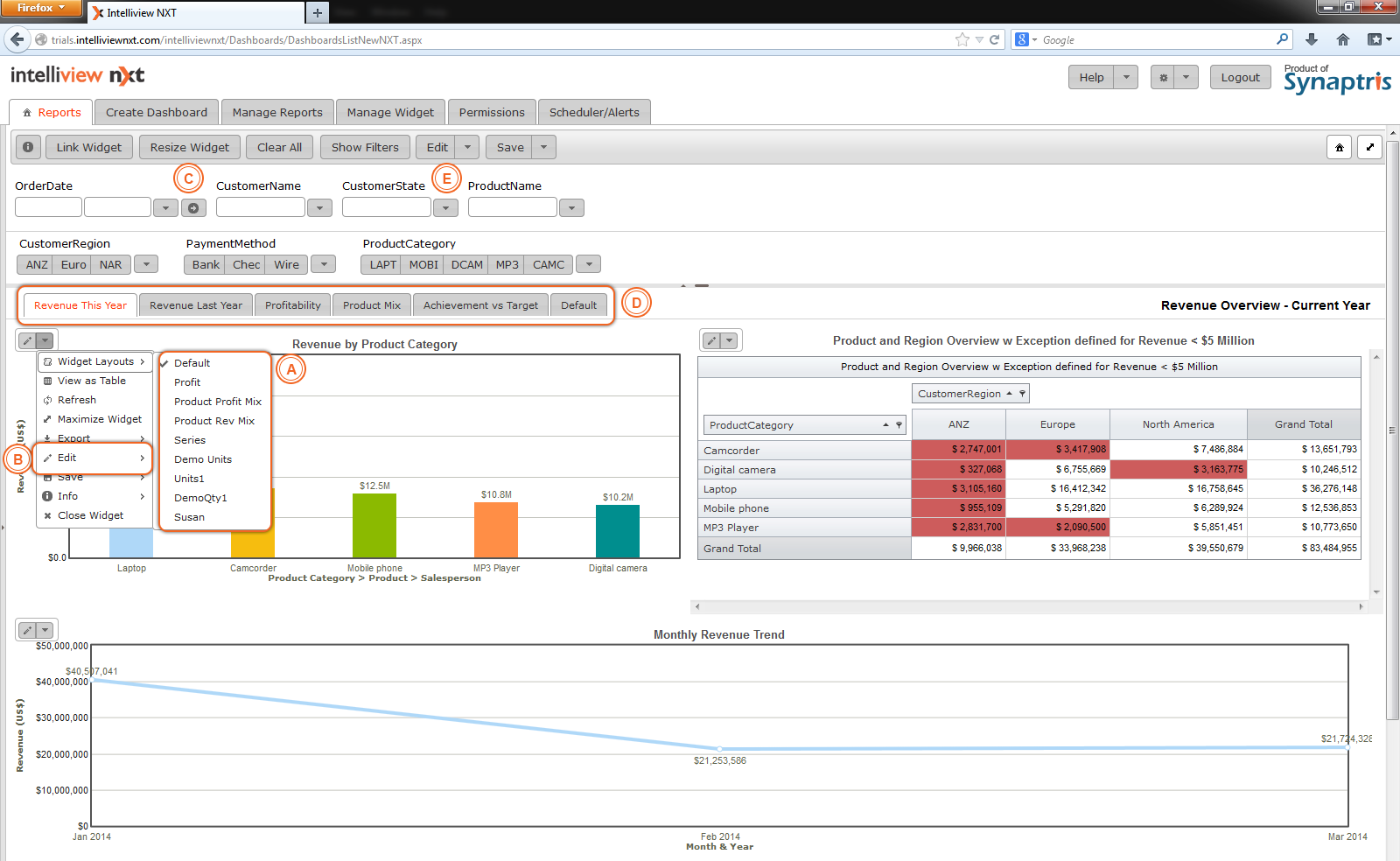
Authors and Editors can create ‘Sub-Reports’ of a Dashboard. Sub-reports are basically altered or ‘edited’ versions of the original dashboard and each sub report is shown as a separate tab in the dashboard. Sub Reports created by the Report Author are available for viewing by all users whereas a sub report created by the dashboard editor(s) is only available to the editor who created it.
Authors and Editors have extensive capabilities to modify and create sub-reports. One way is to apply dashboard level filters (using Data Model Filters) – altering the data available to all of the widgets. Such filtered reports can be saved as sub-reports.
Further, Authors and Editors also have the capability to change the data-set, design, properties or exceptions of individual widgets in a report. These changed widgets are saved as ‘widget layouts’. Authors/Editors can mix and match the widget layout applied to the widget and create unique sub reports for different widget layout combinations.
Sub-reports available for viewing are visible as tabs as shown in the image below.
Before proceeding further we will have a quick look at a sample dashboard and the different options with respect to editing and saving changes.
Authors and Editors can create ‘Sub-Reports’ of a Dashboard. Sub-reports are basically altered or ‘edited’ versions of the original dashboard and each sub report is shown as a separate tab in the dashboard. Sub Reports created by the Report Author are available for viewing by all users whereas a sub report created by the dashboard editor(s) is only available to the editor who created it.
Authors and Editors have extensive capabilities to modify and create sub-reports. One way is to apply dashboard level filters (using Data Model Filters) – altering the data available to all of the widgets. Such filtered reports can be saved as sub-reports.
Further, Authors and Editors also have the capability to change the data-set, design, properties or exceptions of individual widgets in a report. These changed widgets are saved as ‘widget layouts’. Authors/Editors can mix and match the widget layout applied to the widget and create unique sub reports for different widget layout combinations.
Sub-reports available for viewing are visible as tabs as shown in the image below.
Before proceeding further we will have a quick look at a sample dashboard and the different options with respect to editing and saving changes.
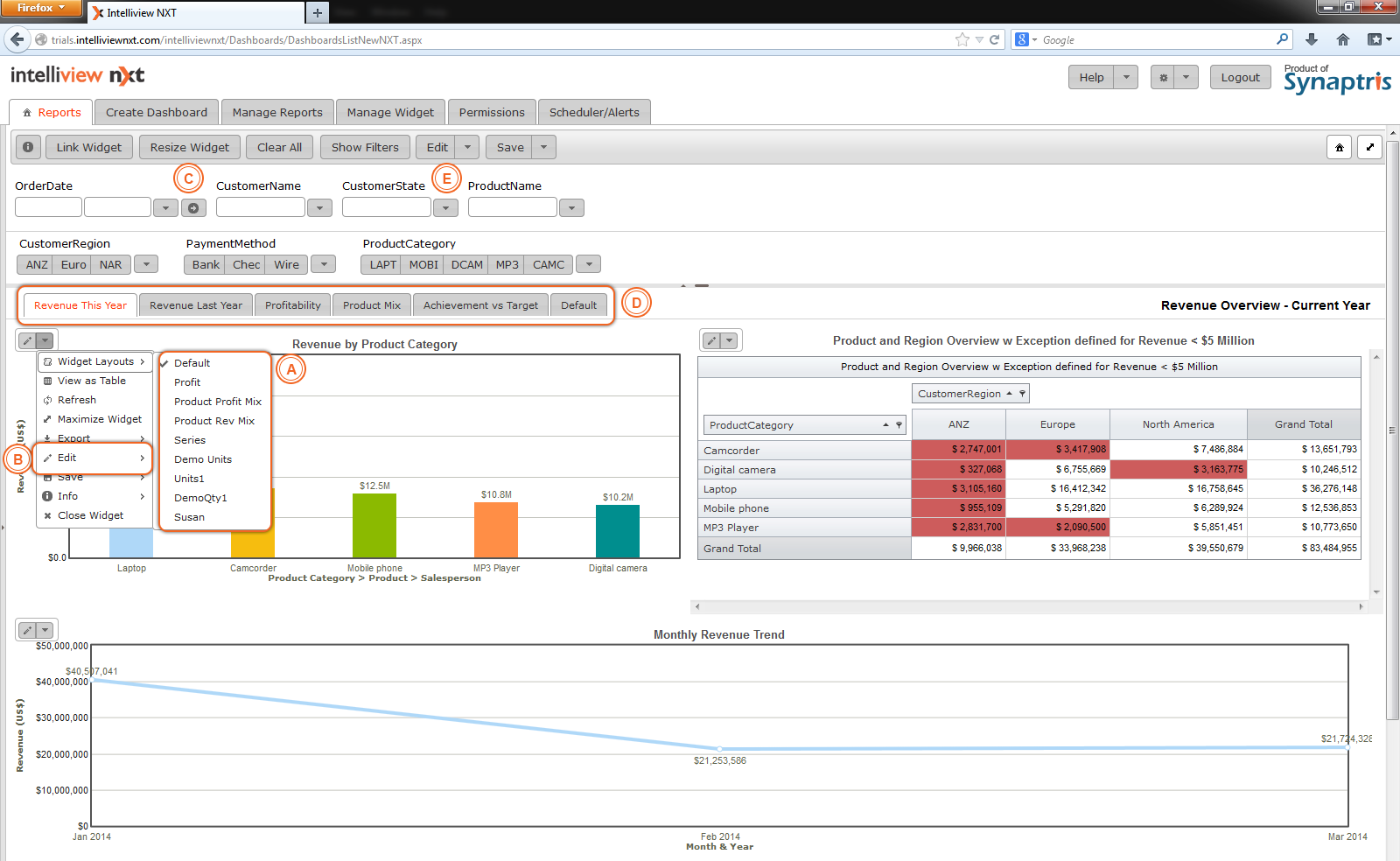
|
A |
List of saved widget layouts. |
|
B |
To make changes to widgets use this edit option. |
|
C |
If you press this button, grid lines between widgets become visible. You can resize widgets sizes by dragging the grid lines. |
|
D |
These tabs are ‘sub-reports.’ |
|
E |
Make changes to dashboard layout and filters here. |
<< Edit Dashboard | Edit Dashboard Options >>